Step 2 Eclipse Project Setup
Open the Eclipse development tool and select the JBStrapDemo folder (which was created in the previous section) as a workspace.
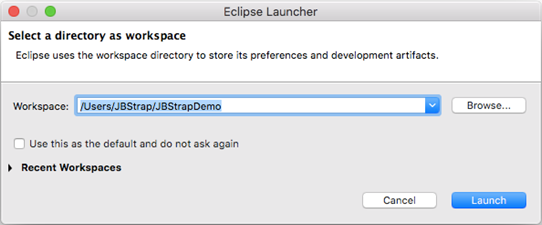
Click the Launch button. Eclipse starts with a welcome screen:
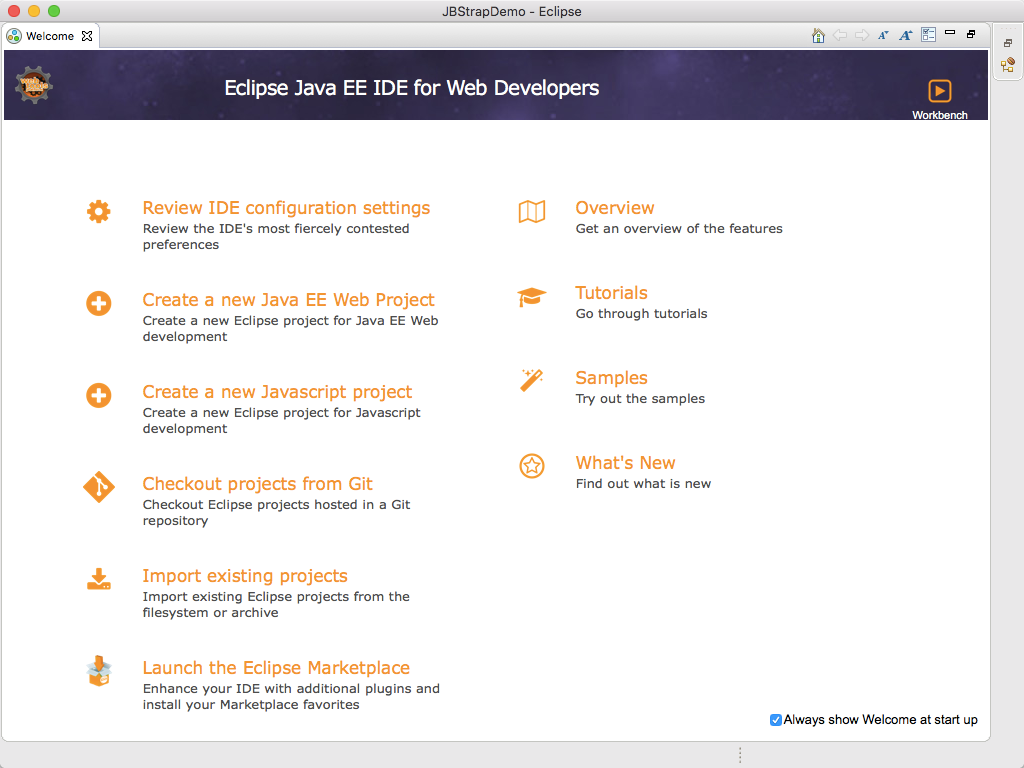
Close the welcome screen and import your application by selecting File → Import...
You will see the following screen:
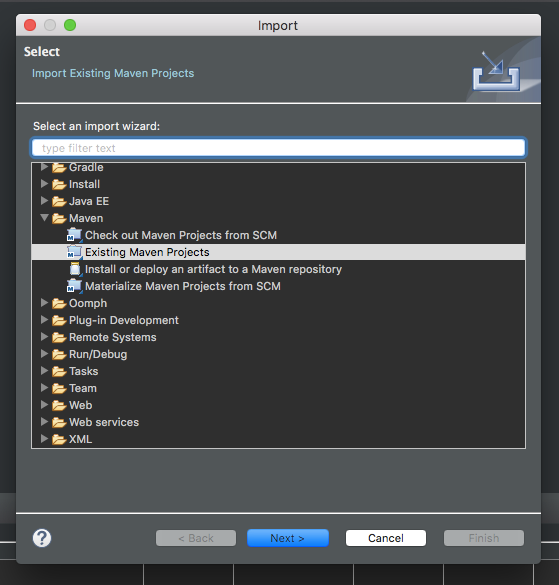
In this window, click Maven → Existing Maven Projects → Next
A new window will appear:
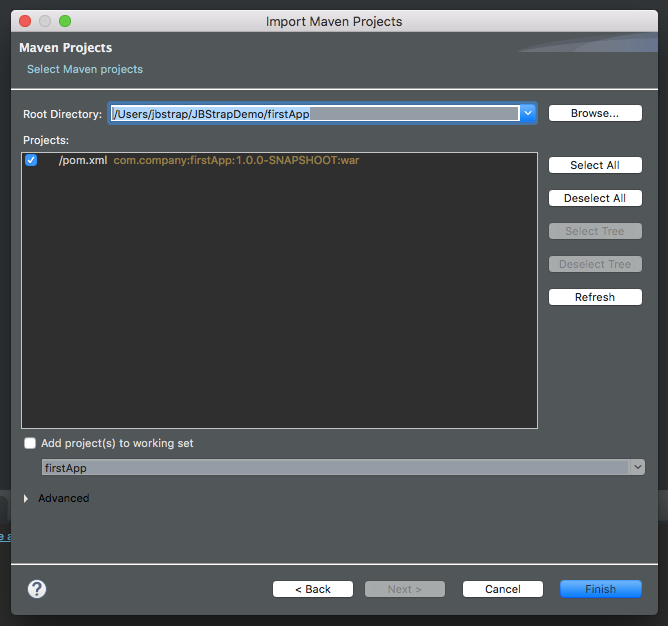
Click Browse... and select the JBStrapDemo folder. Your application should be listed as one of projects in the middle of the window (starting with /FirstApp ). Select your application and click on Finish to import your app. Eclipse then checks and builds the project which might take some time.
In case of the Maven Build, you might get a notice during the import. You can ignore this, as this is a known bug in Eclipse's m2e module.
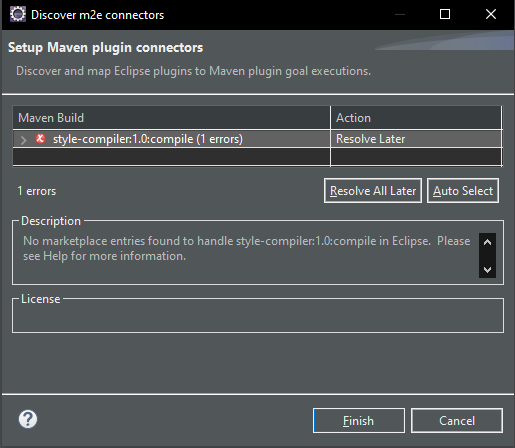
When importing has finished, you will see the following:
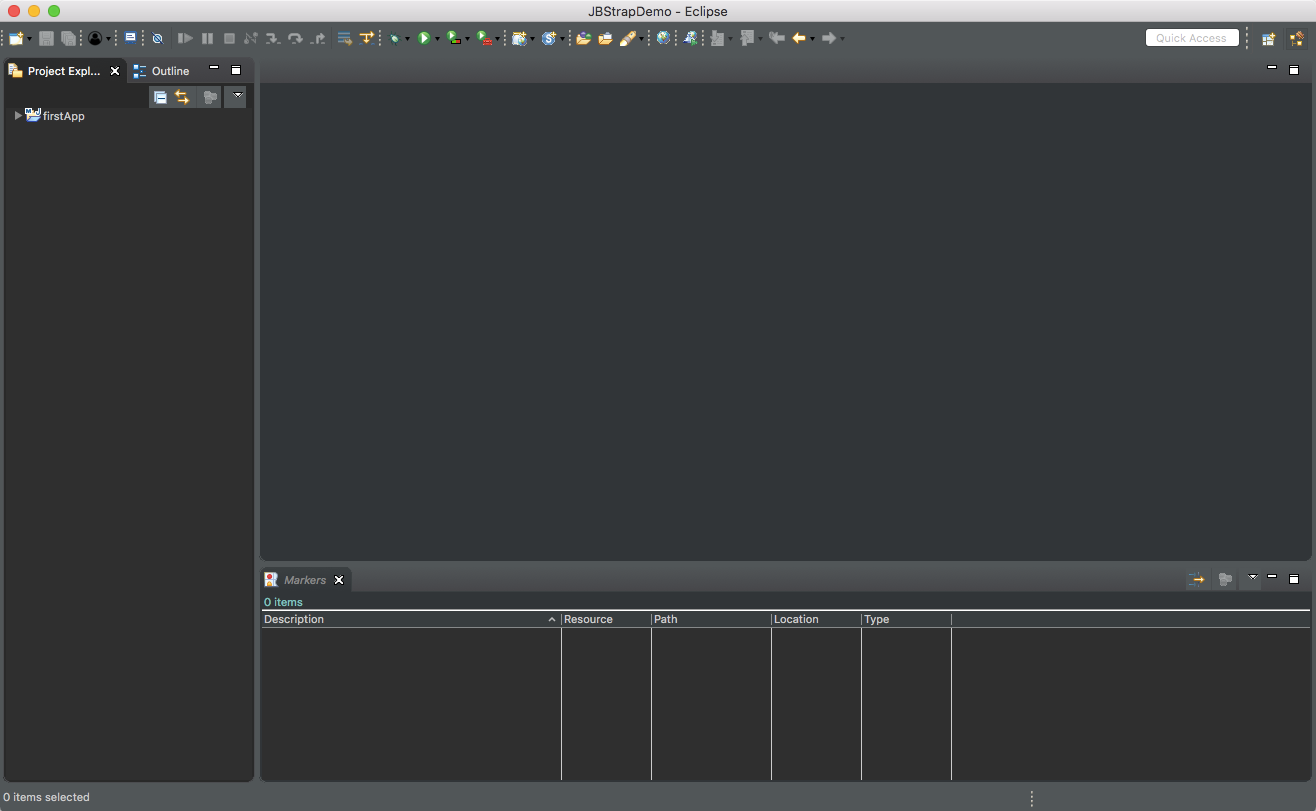
On the left side of the window in the Project Explorer, your first app will appear and you can now continue working on it.