Step 6 Install Your Application
Open a terminal and navigate to the folder of the application server. In this example, this is the folder where the WildFly server was unpacked. Enter the bin folder and start the server with the following command:
For Windows: standalone.bat
For Linux and MacOS: ./standalone.sh
Once the server has started, open your favorite browser and navigate to http://localhost:8080/ .
The WildFly server screen should appear:
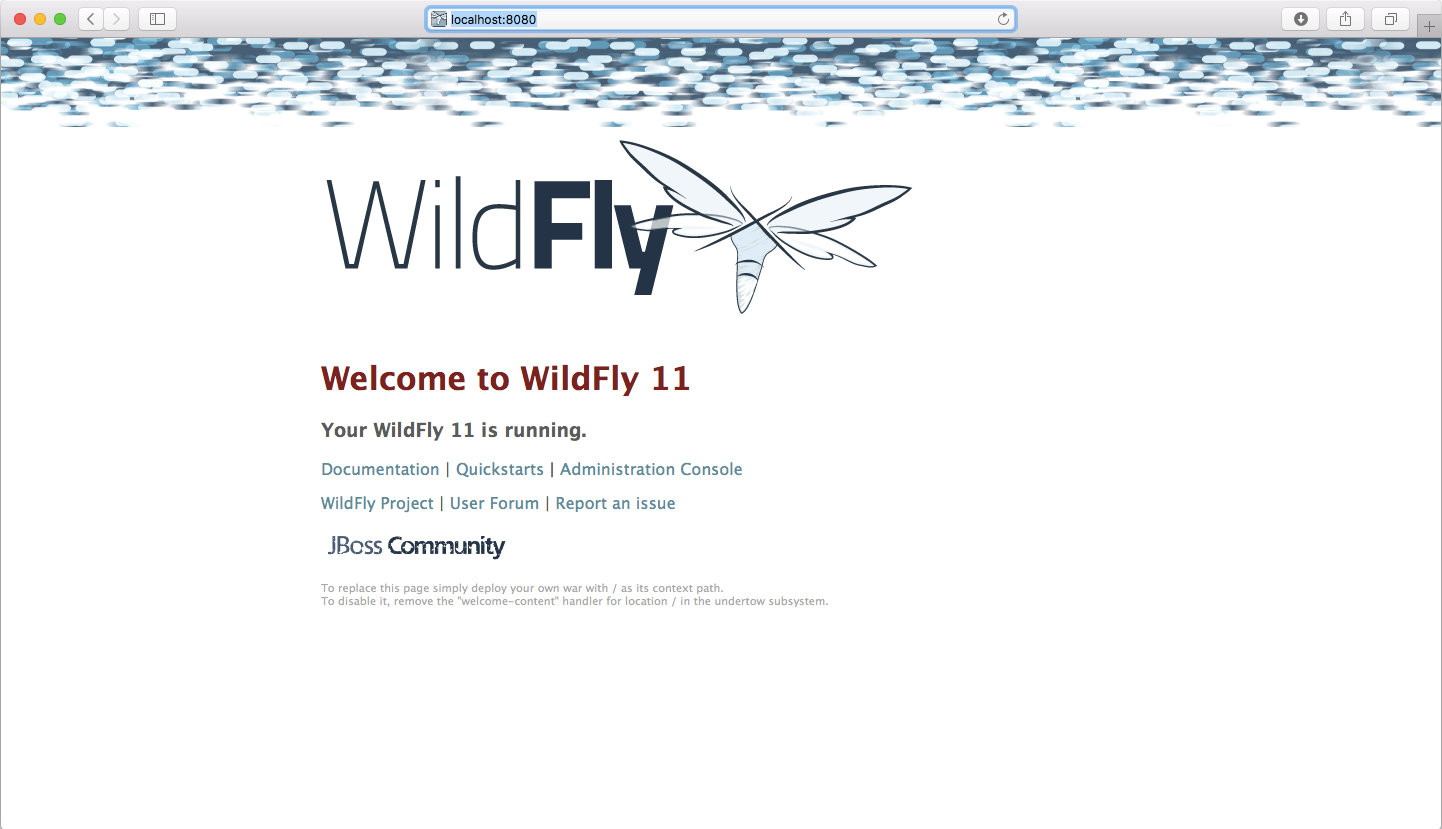
Click on Administration Console and login with the username and password of the previously created Manager user. The server manager screen will appear:
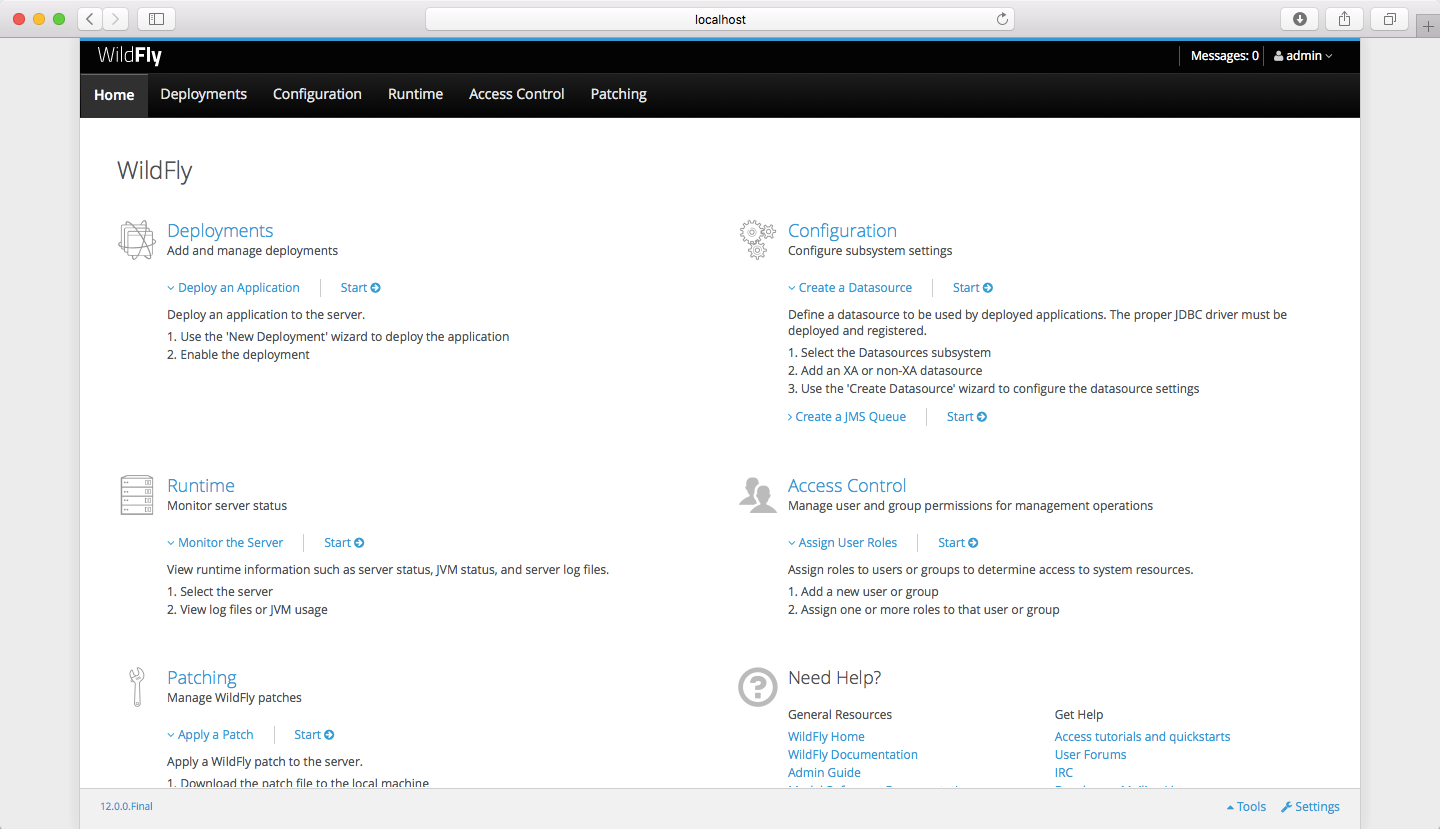
Open the Deployments tab from the top menu bar:
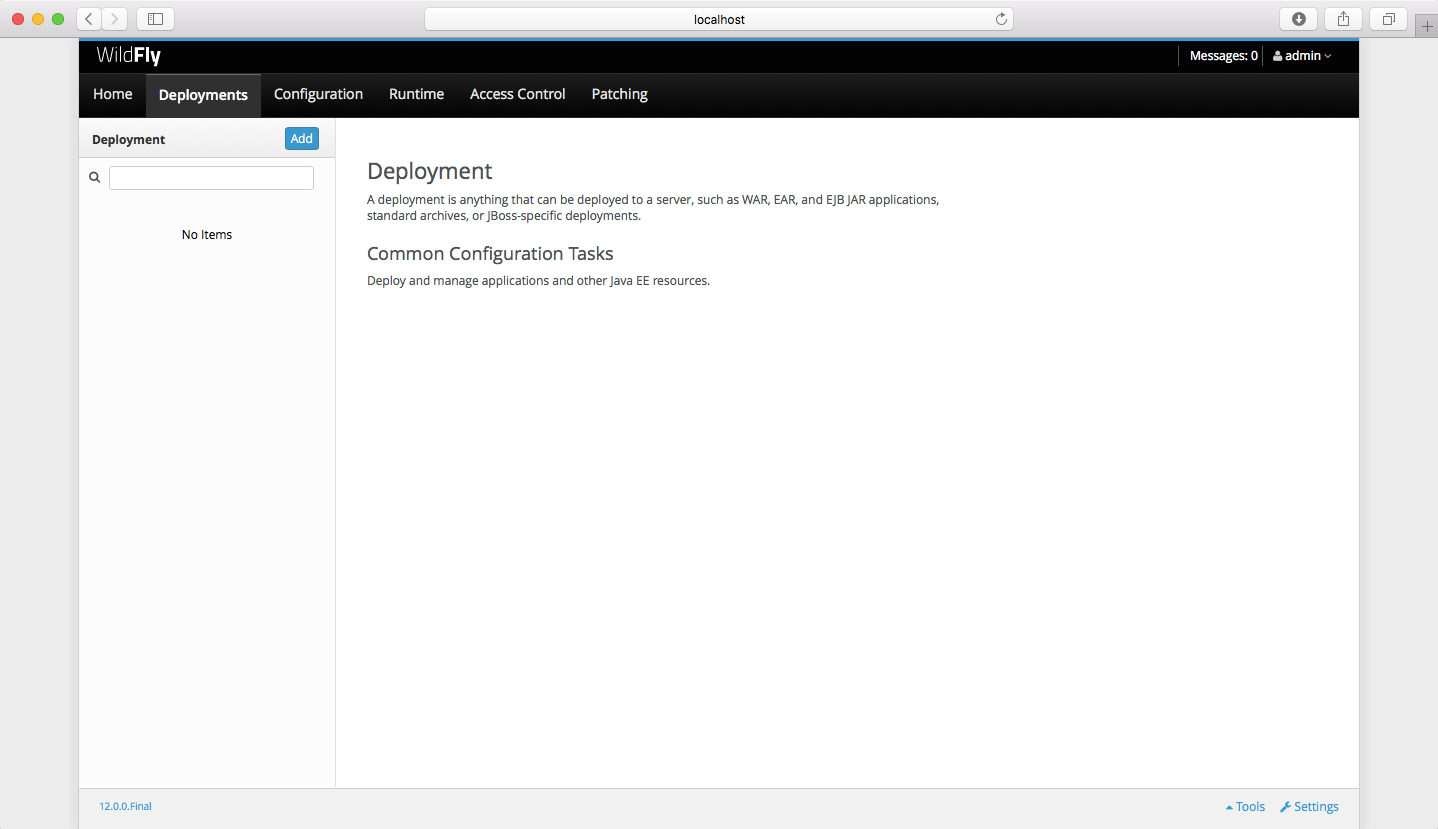
Click on the blue Add button at the top left to add your newly created application to the server. The following window will appear:
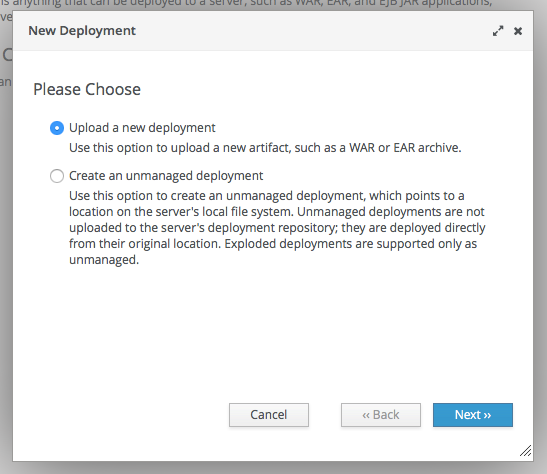
Leave the Upload a new deployment button selected and click Next. A new window will appear in which you can upload the application.
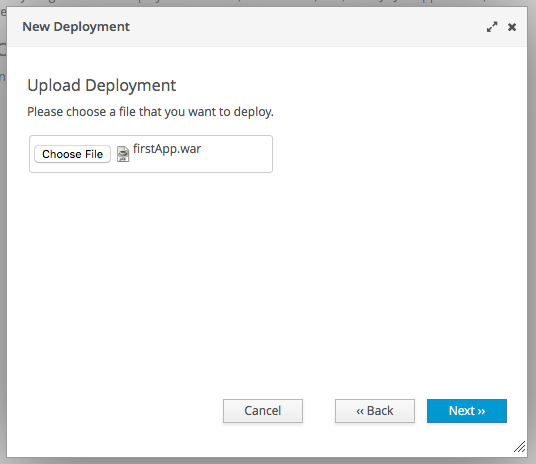
Click the Choose File button and browse for the file containing your application.
JBStrapDemo\FirstApp\target\firstApp.war
After selecting the file, click Next. A new screen will appear:
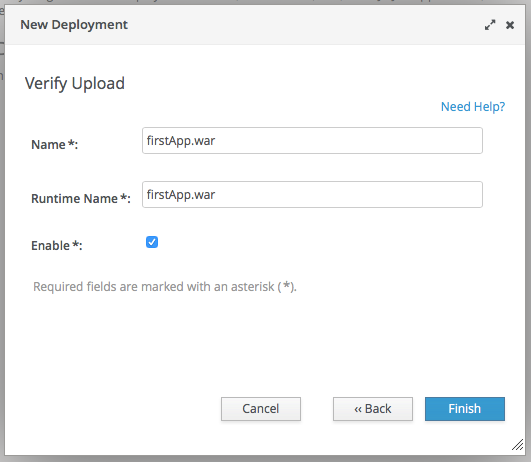
You do not have to change anything on this screen. Click on the Finish button to start uploading your application. This can take a few seconds.
If everything goes well, you should return to the Deployments screen. On the top of this screen, a green box should appear informing you that the server has successfully installed the application. On the left-hand pane, your application will be listed as shown below:
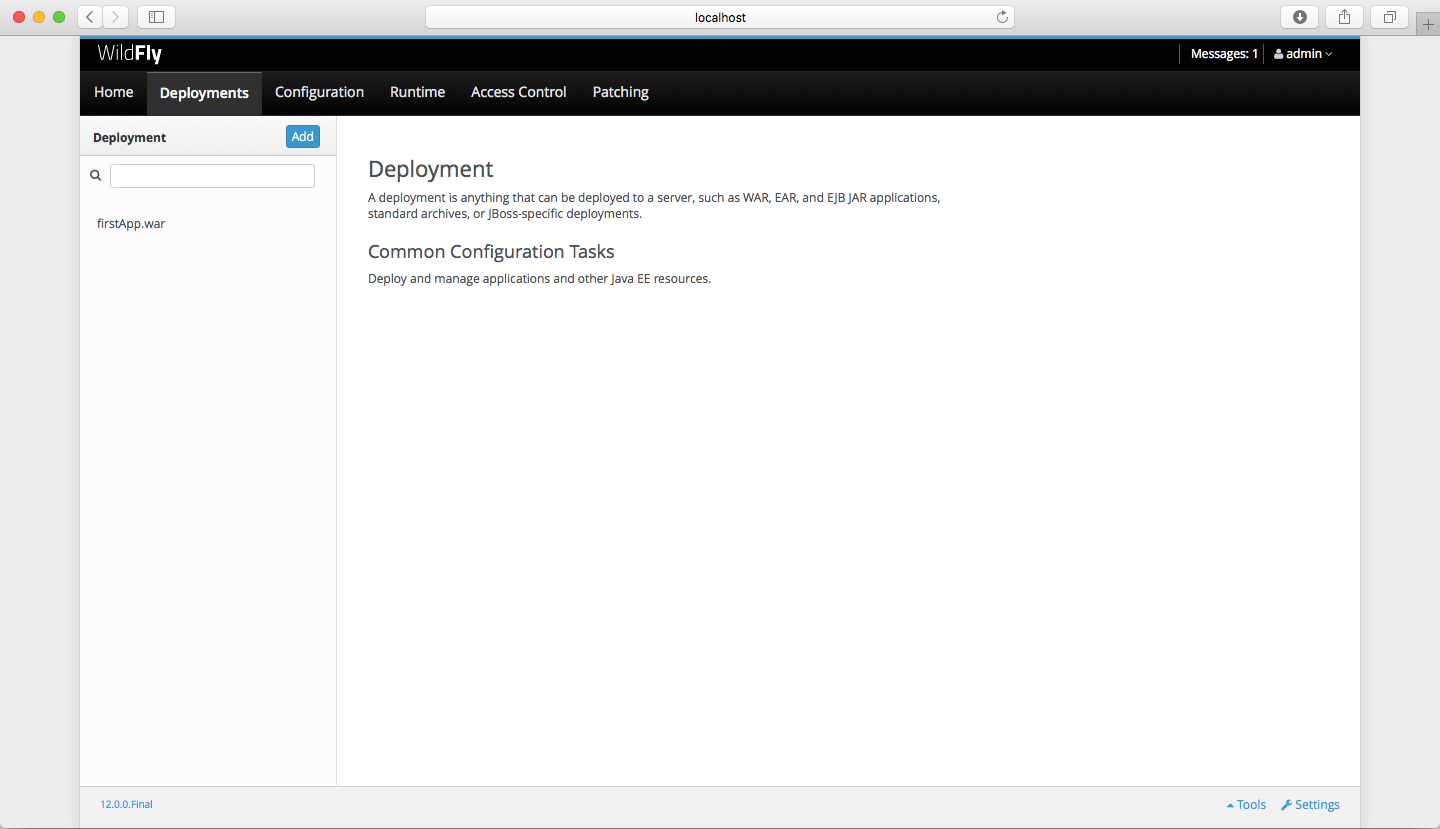
You are now done with the installation. Let’s run your app!